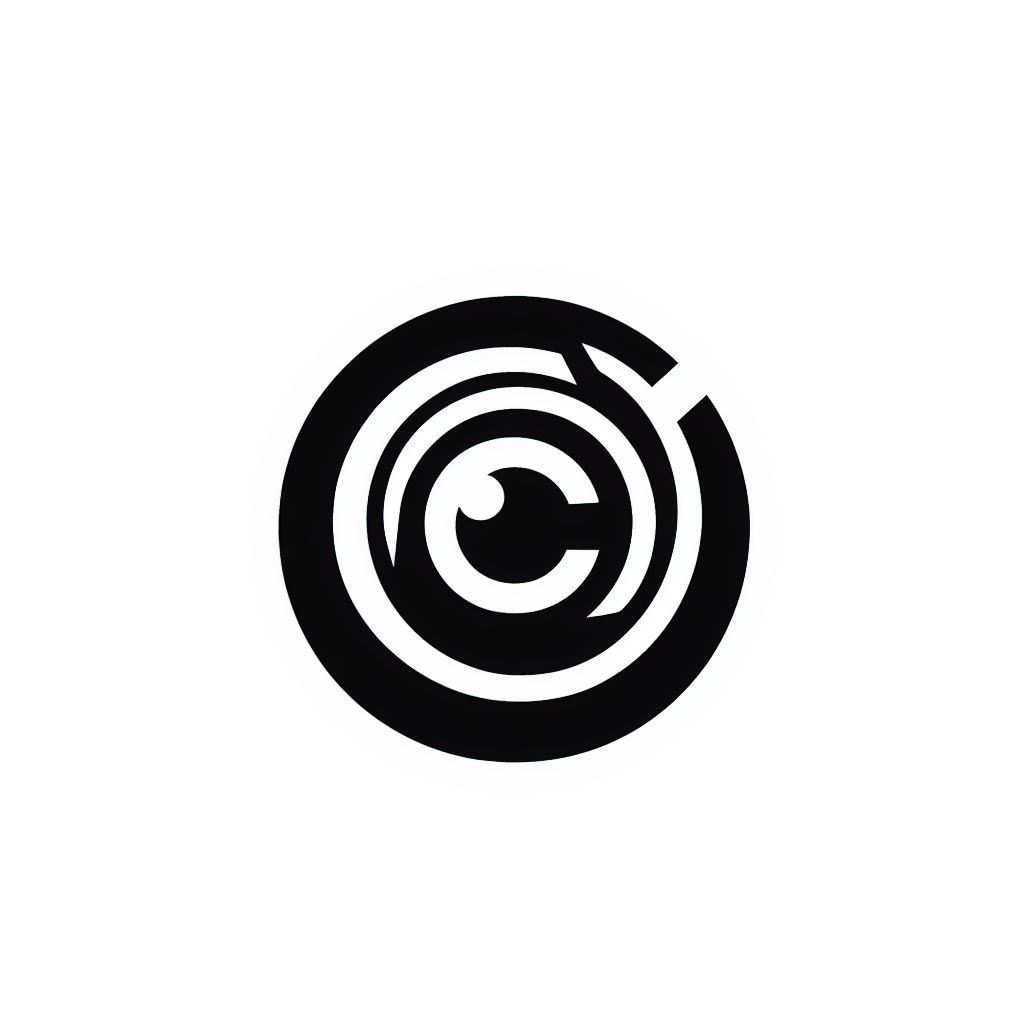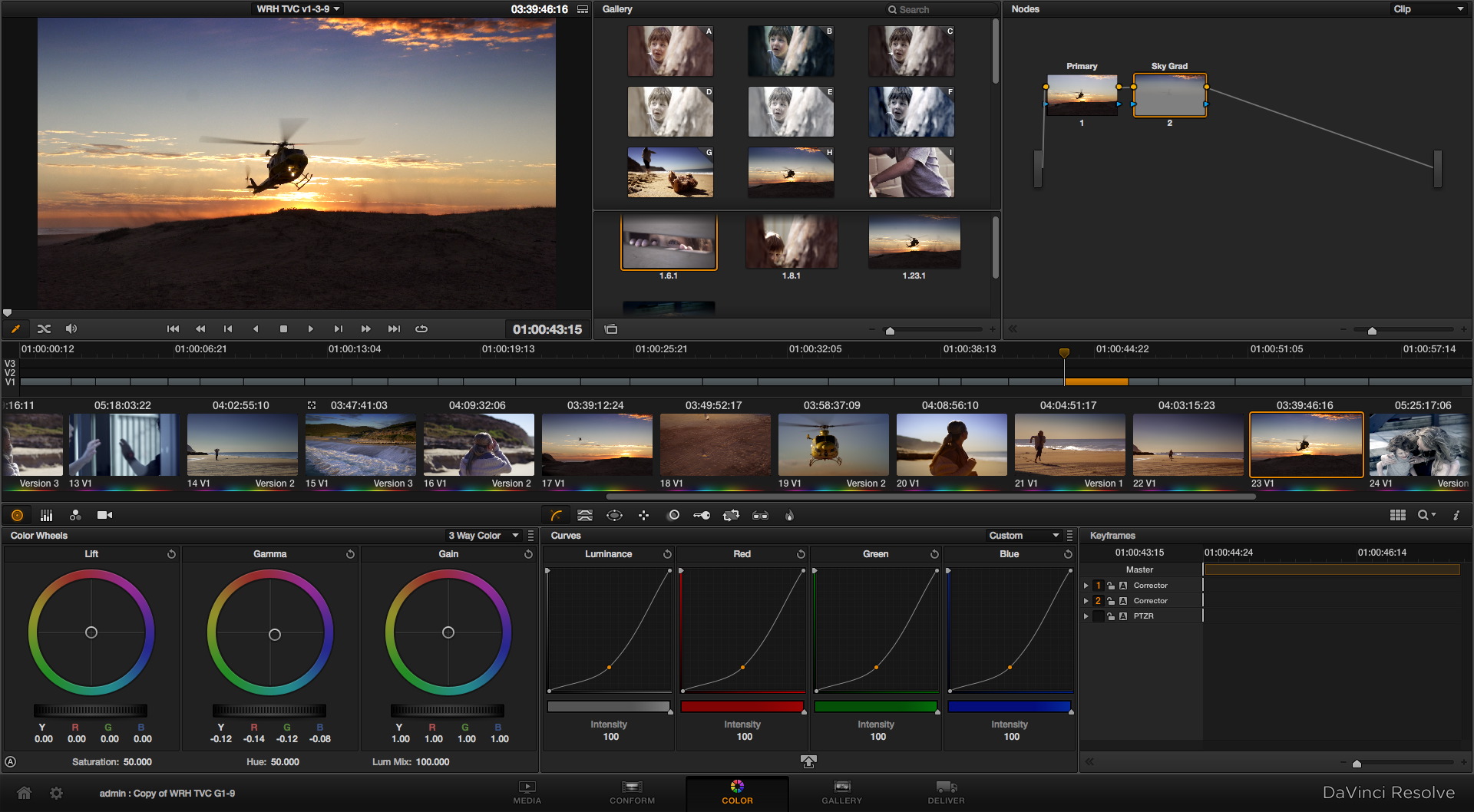How to Fix Video Proxies in DaVinci Resolve
In an earlier post I shared a video about a PremierePro CC to Davinci Resolve workflow; a workflow I adopted for my latest short film project Final Hit. The video gives an overview about how to use H.264 proxies to edit with inside of Premiere, then linking those proxies back to the original CinemaDNG files for color correction and grading inside of Resolve.
The process itself is very straightforward, but when I exported the XML file from Premiere and then imported it in Resolve, I found that several proxies weren't linking back to the correct CinemaDNG files.
I started searching various online forums to find a solution. At the same time, I began scrubbing through my sequence to see how many clips weren't linking back to the right piece of media. That's when I saw it - a little red icon in the bottom left hand corner of an affected thumbnail.
Notice the red icon at the bottom left of the thumbnail, indicating that there is a conflict.
Resolve already realized that there was a conflict. When I double-clicked the icon, a dialog window appeared, showing me two thumbnails from two different clips. It prompted me to either keep the media that was shown in the sequence or switch to the other piece of media. I clicked on the correct clip, selected "OK" and Resolve pointed back to the right CinemaDNG file. Problem solved.
I just wanted to quickly share this update in case any other editors are having problems linking proxies to the original media within Resolve.
Have any other tips you'd like to share? Leave them in the Comments section.