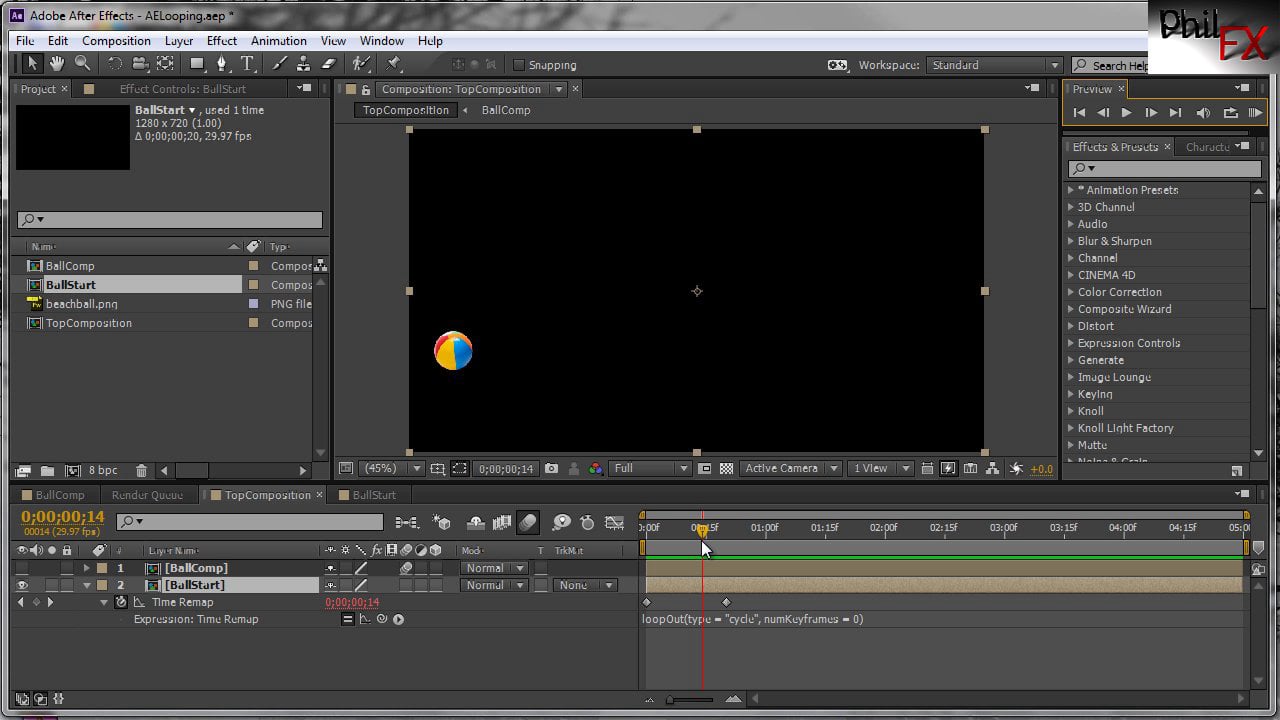Improve After Effects Performance With This Little Tip
If you do any compositing work in After Effects, you know how important it is to manage your project to ensure that the application continues to run at peak performance. After Effects definitely uses a lot of computer resources, and before you know it, the complexity of compositions, the number of applied effects, and the sheer volume of assets will start to slow down the software.
There are a number of things Adobe recommends to improve the performance of After Effects, and you should definitely read through their check list. However, here is a tip that will help you to quickly reduce the size of your compositions to eliminate unnecessary/unused frame space. After all, every little bit helps.
For the most part, whenever I'm in After Effects I'm working inside a 1920x1080 composition. When precomposing layers for use in my Render Comps, I'm usually working with elements that don't necessarily need to be 1920x1080. For example, just this week I was working on a project that required me to create a timer graphic that counted down to zero. I precomposed the graphic for use in my main composition, but I didn't need the timer precomp to be as large as 1920x1080.
So, in order to reduce the frame size of the precomp and tidy up the project a little, I quickly cropped the size of the comp by using the Region of Interest command. Here's how it works:
Load your composition in the preview monitor. The window will look like this:
Look at the toolbar along the bottom of the composition window. Notice the rectangular icon in between the preview quality drop down menu and the Active Camera drop down menu. It looks like a picture-in-picture icon. This is the Region of Interest toggle switch.
Click the icon and then highlight the area of your composition that you want to use.
Go to the top menu and click "Composition" then "Crop Comp to Region of Interest." The size of your composition will automatically shrink down to the size of the area you highlighted.
Using this method will help you keep your composition sizes (and therefore, the overall size of your project) down to a minimum, and free up valuable RAM.
Have any other After Effects tips? Leave them in the Comments section below.