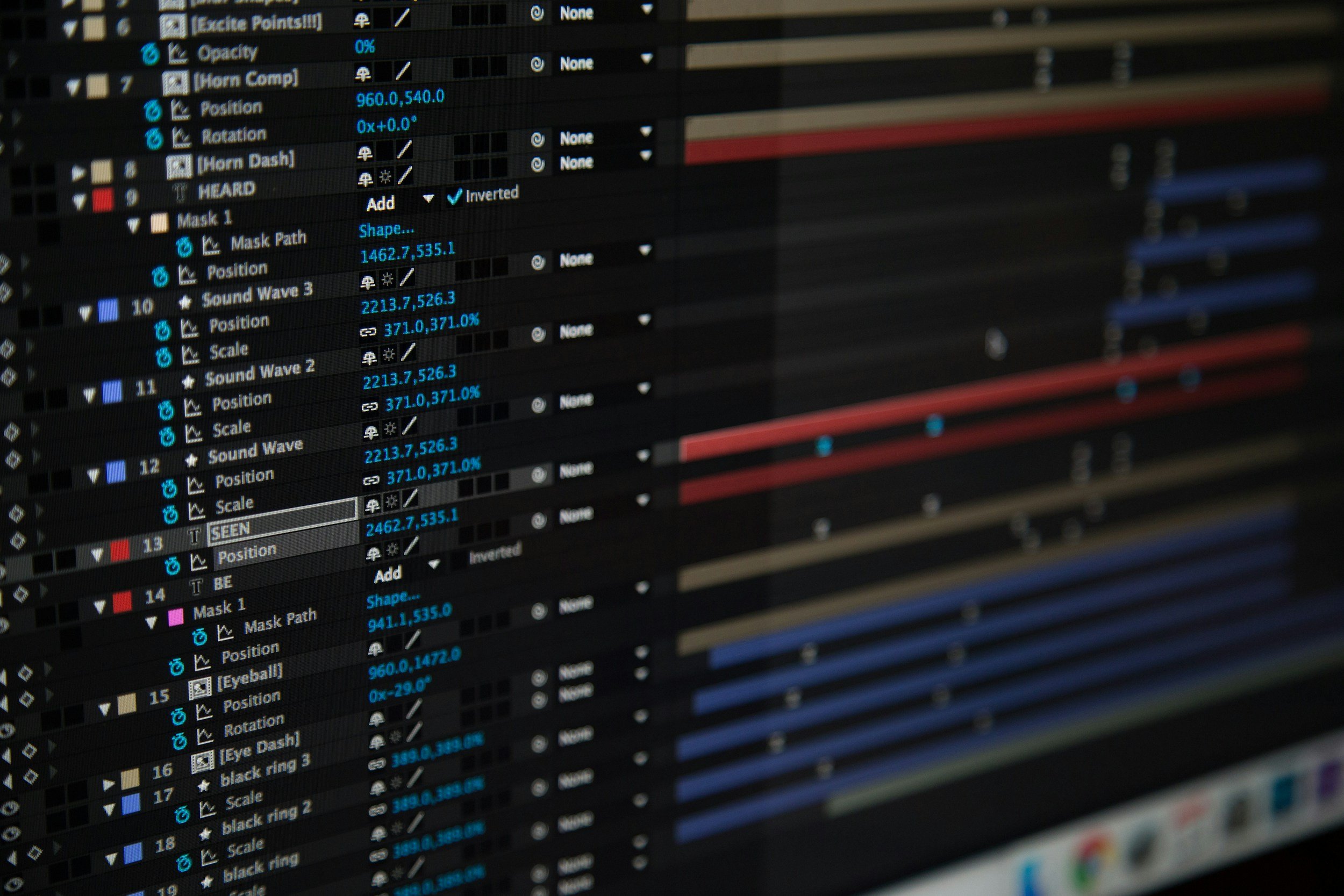Dude, Where's My Effect?
I was talking with a video editor who was fairly new to After Effects. He had just downloaded a template from a stock site that he planned to use for a video he was working on. The problem was that the template included a color tint that appeared on every clip in the project. He wanted to remove the effect and use his own color grade, but he didn’t know how to turn off the effect.
If you haven’t worked with After Effects very much, you might not know about shy layers. In essence, you can hide or reveal tracks in your compositions using the shy toggle. The icon looks like a person’s face peaking over a wall.
Notice the face in the top right corner of the image and the corresponding faces next to each layer in the composition.
If the master shy function is toggled “on,” (as in the above picture) any layer whose shy icon is also turned on will be hidden from view. Using the shy feature is a great way to keep your compositions looking neat and organized. And it also prevents you from unintentionally moving or changing something you don’t want changed. That’s why many stock templates take advantage of this feature. But when you do want to change something you need to know where those effects live and, more often than not, they’ve been applied to a composition layer and then hidden. So, to reveal those hidden layers, simply toggle the master shy switch to “off.” Then, when the layer is revealed, click on it and navigate to the Effects window to make your changes.
What other After Effects 101 tips do you have? Leave them in the comments.