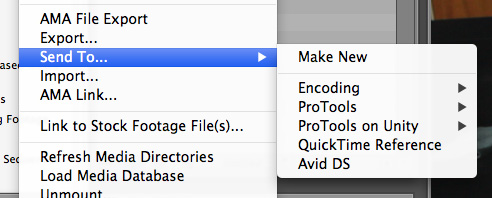Speed Up Video Exports With This Avid Feature
Once your sequence is complete and the video has been approved, it's time to export. If you work in Avid, you know that this requires you to open your sequence in the timeline viewer and go to File>Export. Then you specify your codec settings before finally hitting Save.
Obviously, there are a few different steps required for this process. But if you find yourself using the same export settings for a majority of your projects, you might find the Send To feature useful.
Think of Avid's Send To feature as Speed Dial for your export settings. Once you have the template set up, you can quickly go back to it again and again for all of your exports. Here's how to use it.
Right click on a sequence in your bin.
Select Send To.
Click Make New.
In the dialog box, specify all of your export settings, including the file destination folder.
Click Save As Template in the lower left corner of the dialog box.
Now your template is set. When you're ready to export a sequence, now all you have to do is right click the sequence in your bin, select Send To, and click on the template you just created. Avid will then start the export process.
The Send To feature makes exporting video a little more efficient and it prevents you from having to go back through your codec settings each time to make sure they're still set to your preference.
Have any other Avid tips? Leave them in the Comments section below.