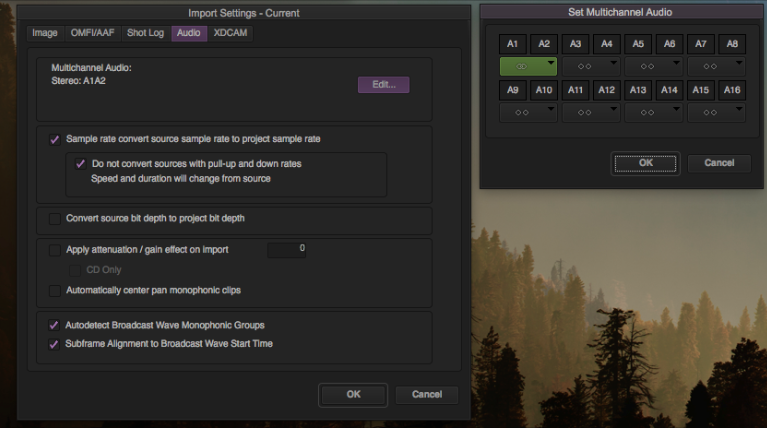Avid Quick Tip: Working With Stereo Audio
Whenever you import a music track into an Avid bin, you may notice that the audio comes in as a mono track, rather than stereo. This means that you have to pan each of the two channels to the left and to the right before laying it into your sequence. If you inadvertently stack two mono tracks in the sequence, you will experience phase cancellation and the music bed won't sound quite right. If you would prefer Avid to import your audio as a stereo track, here's how to do it:
Right click inside a bin of your choosing and select Import.
Select the file you want to import, then click Options at the bottom of the window.
Select the Audio tab.
Look for the Edit button within the Audio tab and click it.
In the Set Multichannel Audio window, click the button underneath A1 and A2 to link these two tracks.
Click OK
Import your audio file
Avid will now bring in your audio files as stereo, rather than mono. But there's one more step you need to take before inserting that file into your sequence. You have to create a stereo audio track. To do that, use the shortcut Command+Shift+U.
Have any other Avid gems? Leave them in the Comments section.